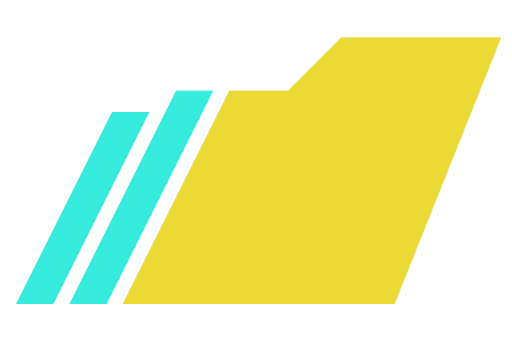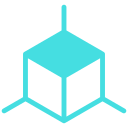
probuilder plus
After being acquired by Unity, we mostly stopped ProBuilder work – so, consider this the “Directors Cut”, all our planned helpers and secondary features, finally available! Check it out, and let us know if you’d like other additions!
Overview
ProBuilder Plus is an extension of ProBuilder 6, adding many new features and improving workflows:
- Inset Faces, Delete or Dissolve Edges and Vertices, Loop Slide, and much more (see below)
- Element Inspector for immediate editing of colors, materials, etc
- Actions overlay and panel (optional)
- Live “Preview” solution for more control of final results
We expect this to grow, with additions already planned such as:
- Hotspot UV (thanks Benny! BennyKok/unity-hotspot-uv: Hotspot UV for Unity with ProBuilder support)
- Painting and sculpting
- Prefab fixes
- Full runtime and XR solution
Quickstart
- Requires Unity 6+, and ProBuilder 6+
- Install the ProBuilder Plus package
- View and use Actions
- Editor Panel: Tools > Overdrive > ProBuilder Plus
- Overlay: Open Overlay Menu in Scene, enable “ProBuilder Plus”
- Click an action to activate the Preview overlay
- Modify options in the Preview if needed
- Click Confirm to apply or Cancel to exit the preview
Actions Panel
Not a fan of right-click to access actions? Use this! Open it as an overlay or standard panel.
The Actions view is fully adaptive to Edit mode, selection, and current state, showing you exactly what actions are available.
The overlay version is fully Scene integrated, so you can dock it in toolbars, anchor to corners, collapse and expand, etc – your choice!
Both Icon and Text modes are available, via right-click on the overlay.
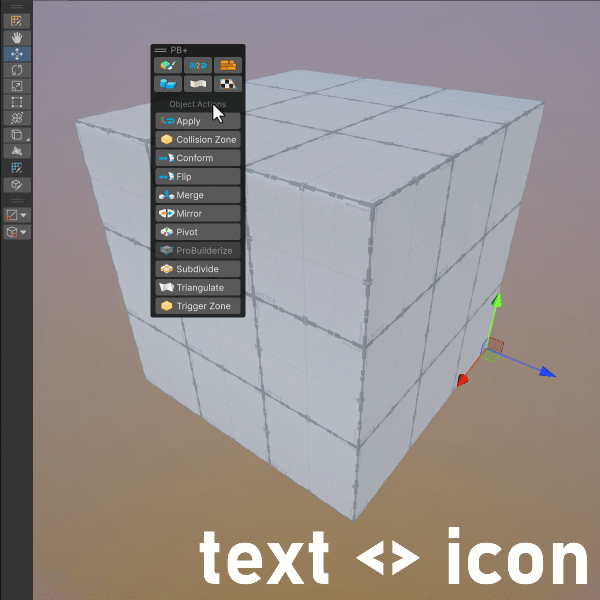
Element Inspector
Instantly see and edit selected elements. Probably our favorite improvement, this makes creative iteration so much quicker!
- Color
- Material
- Smoothing Group
- UV Anchor
- UV Scale
- UV Rotation
- UV Offset
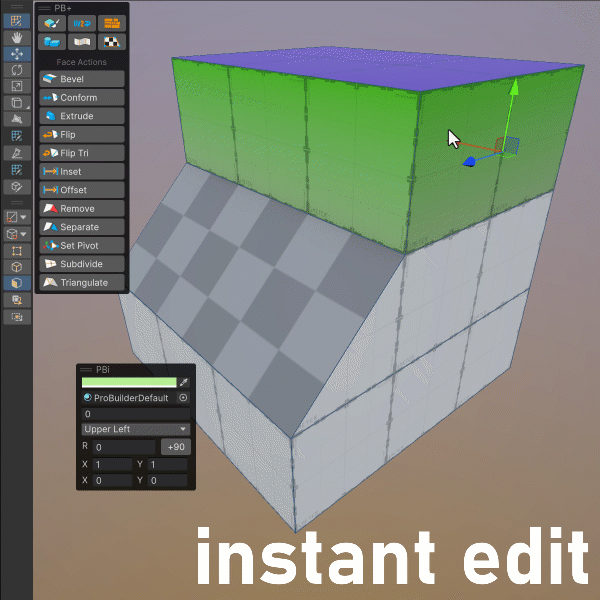
Live Preview Actions
Test and visualize more easily with the enhanced Preview framework!
Now including selection state and fully non-destructive preview methods.
Or, set your favorite defaults per-action, and instant-apply these with a single CTRL-click.
ALL actions (new and old) have been upgraded to use the custom Preview system.
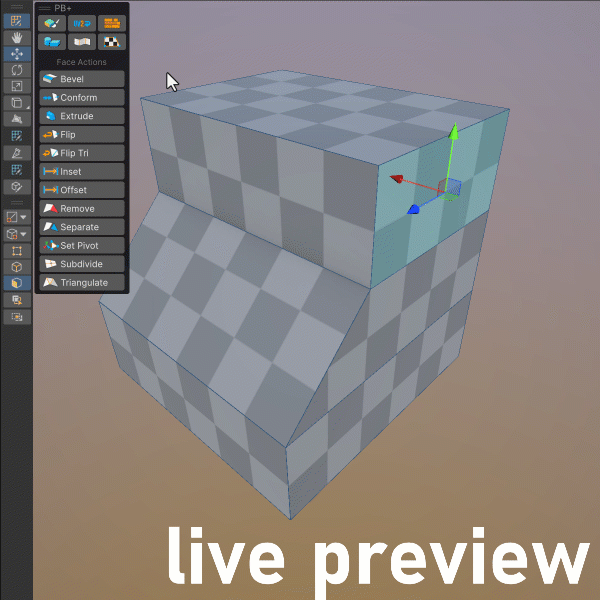
Inset
Our favorite new action. Simple, reliable, precise.
Insets the selected faces using exact distance on each edge. Works on multiple faces, and across different “planes”.
Nothing new in the DCC world, just finally available in ProBuilder!
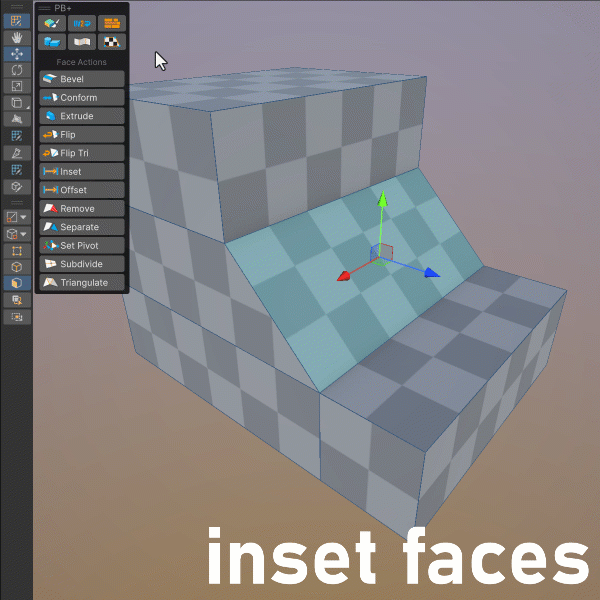
Dissolve & Delete
You can now easily cleanup geometry by removing verts or edges from a face.
Similar to Inset, this is old news for every other DCC, sorry it took so long!
This is a great demonstration of the new Preview Framework – you can easily see exactly what will be kept or deleted, before acting.
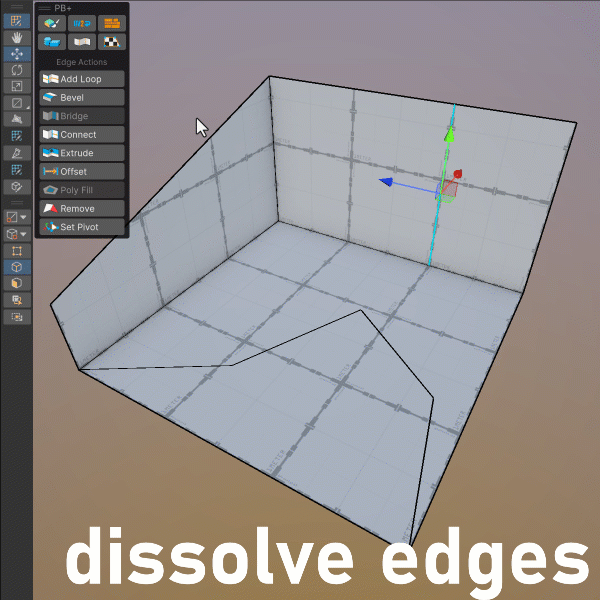
Bridge
You can now bridge two borders in a single action – that’s a lot fewer clicks!
Even better, the Preview will show you exactly which edges will be bridged, so you can modify if needed before applying.
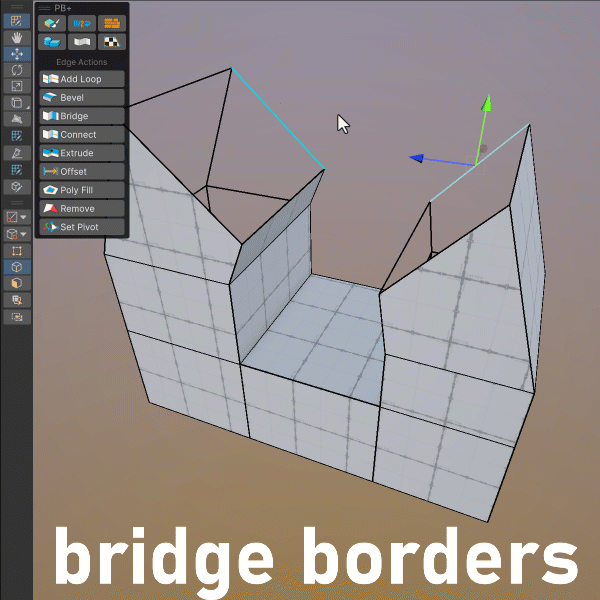
Set Pivot Point
In object mode, activate Set Pivot to view and click any vertex, or the center point, and see a preview axis of that position.
Click Apply to set the pivot here – done! A major timesave for when objects need better pivots.
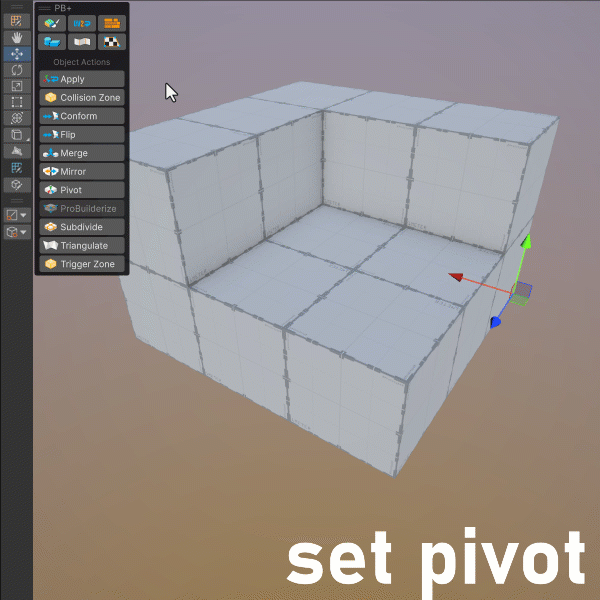
Apply Transform
When using Apply Transform (previously “Freeze”), you can choose any combination of Position, Rotation, and Scale.
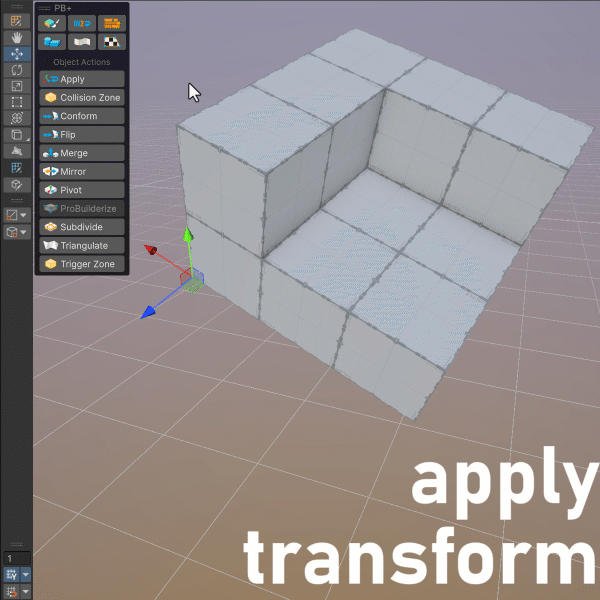
Connect / loop Slide
Pick a position, any position! Use Percent of Absolute values, relative to left, right, or center.
With the ability to slide or input directly, you can place new loops and connections exactly as you need.
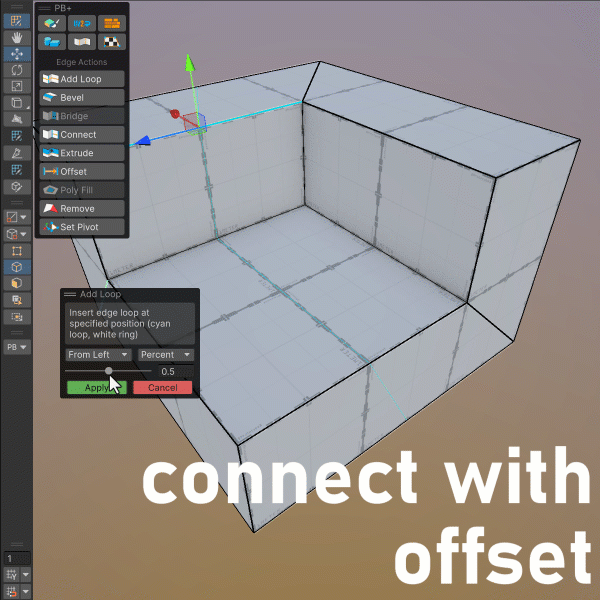
Missing something?
The base ProBuilder API is very, very good (facts 😎). So, if you are keen on other features or changes, we can probably do those as well – just ask! We’d love to hear what changes/additions you’d like to see.